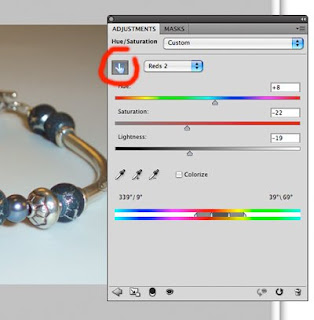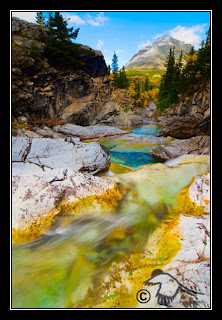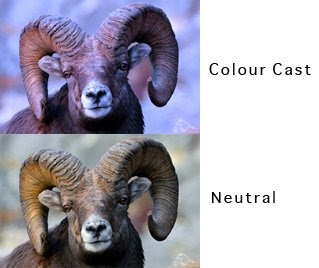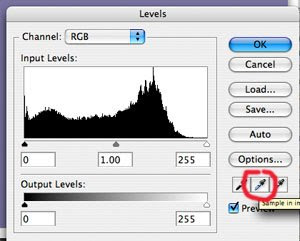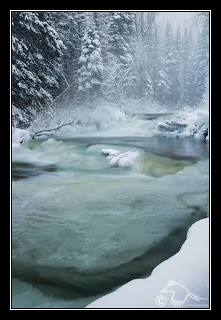I have noticed a number of people asking about portable studio's (Light Boxes) and which one is the best to purchase, or can a good one be recommended.
If you have money to purchase one then almost "ANY" studio will work fine. If you want to SAVE the money however, I have an inexpensive alternative.


If you drink milk out of 4 litre (1 gallon) containers, then you already have the makings of an indoor studio. Other translucent containers can be used as well.
The typical aim with a studio is to create diffused lighting so that shadows are not harsh, there are not "blown out" specular highlights, and to create even lighting or to more directly control the lighting.. All of this can be done using a cut out milk container. I'm not going to give directions on how to do this as I think it should be self-evident from the photo what is involved, i.e. cut out the bottom and part of one side;)
You can then shine a light through the container and depending on how "creative" you wish to be, you can create very soft diffused light (light farther from container), angled light (have light from only one side), even light (light from top and sides), or something in between. The only limit is your imagination.
Side lighting, it should be noted, will highlight the textures the best, for almost anything being photographed. For some jewelry, having the textures show may not be a positive however as every nick, scratch, piece of dust, etc. will be seen.

In the setup shown I have used an adjustable "daylight" lamp. this lamp provides even lighting with a daylight temperature of 5500k. I then have a piece of Hahnemühle Bamboo paper which has a natural warm-tone to it. I have also used a piece of brain coral for putting the earrings on, but I'm sure most of you have more creative ways to display your items.
I chose to light from above in this instance, to give some contrast shadows, while still retaining fairly even lighting. If you have off-camera flashes, they can be used instead of a lamp for more precise control of the lighting.
Notice how harsh the light is on the top of the milk container, yet, the inside is relatively soft and diffused. You can create more even lighting by angling and moving your light source closer or farther away. I wanted "some" shadows so this worked for me in THIS situation.
Thanks to CanadianRockies (Handmade Modern and Organic Metal Jewelry Art) for the Rustic Fused Fine Silver Hoops for this demonstration.
On another note. You DO NOT NEED an expensive camera to do your product shots with.
In fact, for illustrative purposes I took these photos with the first digital camera I ever owned, a Fujifilm FinePix S602Zoom, that was purchased in 1998!!! That is five lifetimes in the digital world. Incredibly expensive at the time, but nowhere near the quality of ANY digital point and shoot out there today.
It has a whopping 3, count them, 3 megapixels!! It is not the camera that takes the photo... it is YOU the photographer. A more expensive camera will NOT improve your photography. Using the camera you presently have or an inexpensive camera or almost ANY on the market will give you the opportunity to make more than adequate photos for showing off your products.
More on how to take advantage of what your camera can do in another post.
Photo of the Day.

"Light is the source of all form. Ignore the light at your own peril!"
The Photo of the Day as well as all my photos are available as LImited Editoin Prints, Small Prints, or as Fine Art Photography Cards that come with their own envelope at Larsphotography.com and Larsphotography.etsy.com.